Step 1
Congratulations! You received the link for the photos. Click it to open Dropbox storage with your photos. If you don’t have a Dropbox account, it’s okay, you do not need it to start the downloading.
Professional advice: alongside saving on the computer, try to save all the photos on an external storage device – USB memory stick or whatever you have on hand. Thus, you won’t lose them. I will be responsible for your photos within 3 months after sending the link. Usually downloading all the photos takes several minutes, so 3 months is more than enough. You can share the link with your friends and relatives, so they can copy the photos and store them on their computer. Sending a Dropbox link is a good option compared to an email, as the photos will not be compressed.
Step 2
Click the arrow to download the photos.
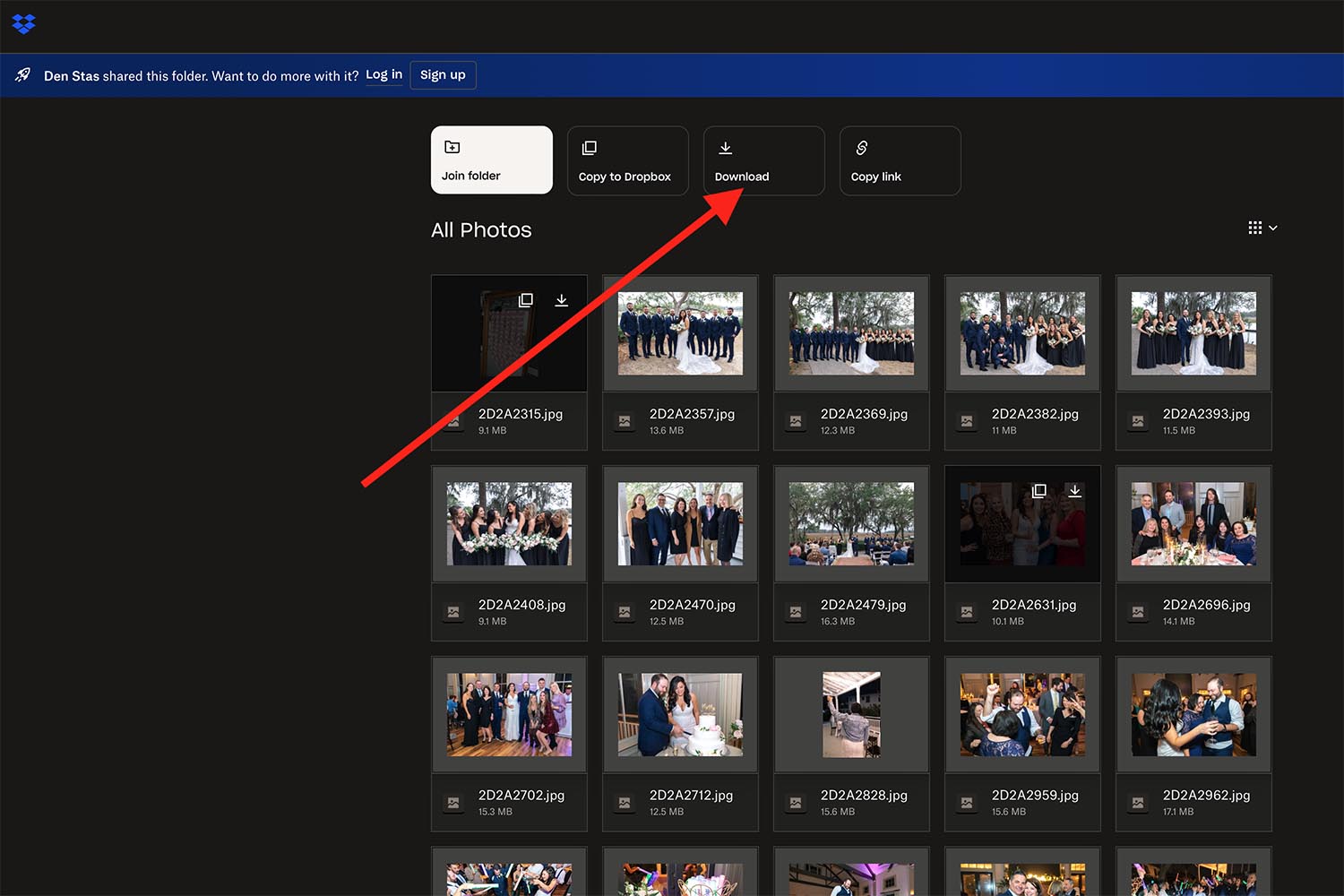
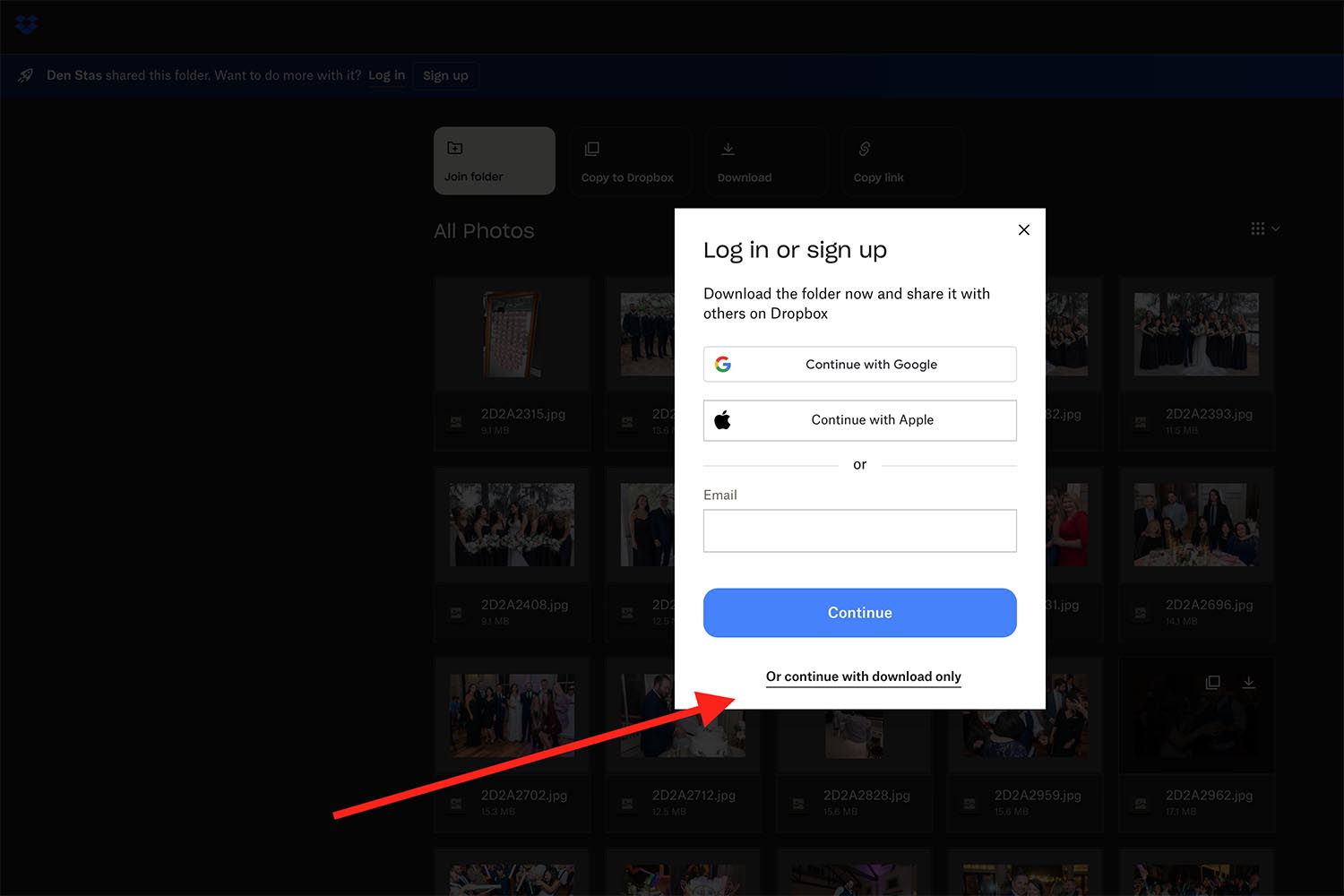
Step 3
Choose the photos you’d like to have in your album. Remember the previously discussed total quantity of photos. Please try to not select more than we discussed during our meeting. Copy the selected files into the folder named “For album” or “For large prints”, depending on what you are planning to order or what have been promised by me.
Note: if you selected more photos, please let us know. We may create extra pages for you. The price will be charged according to our contract. All the details will be discussed and confirmed with you before charging.
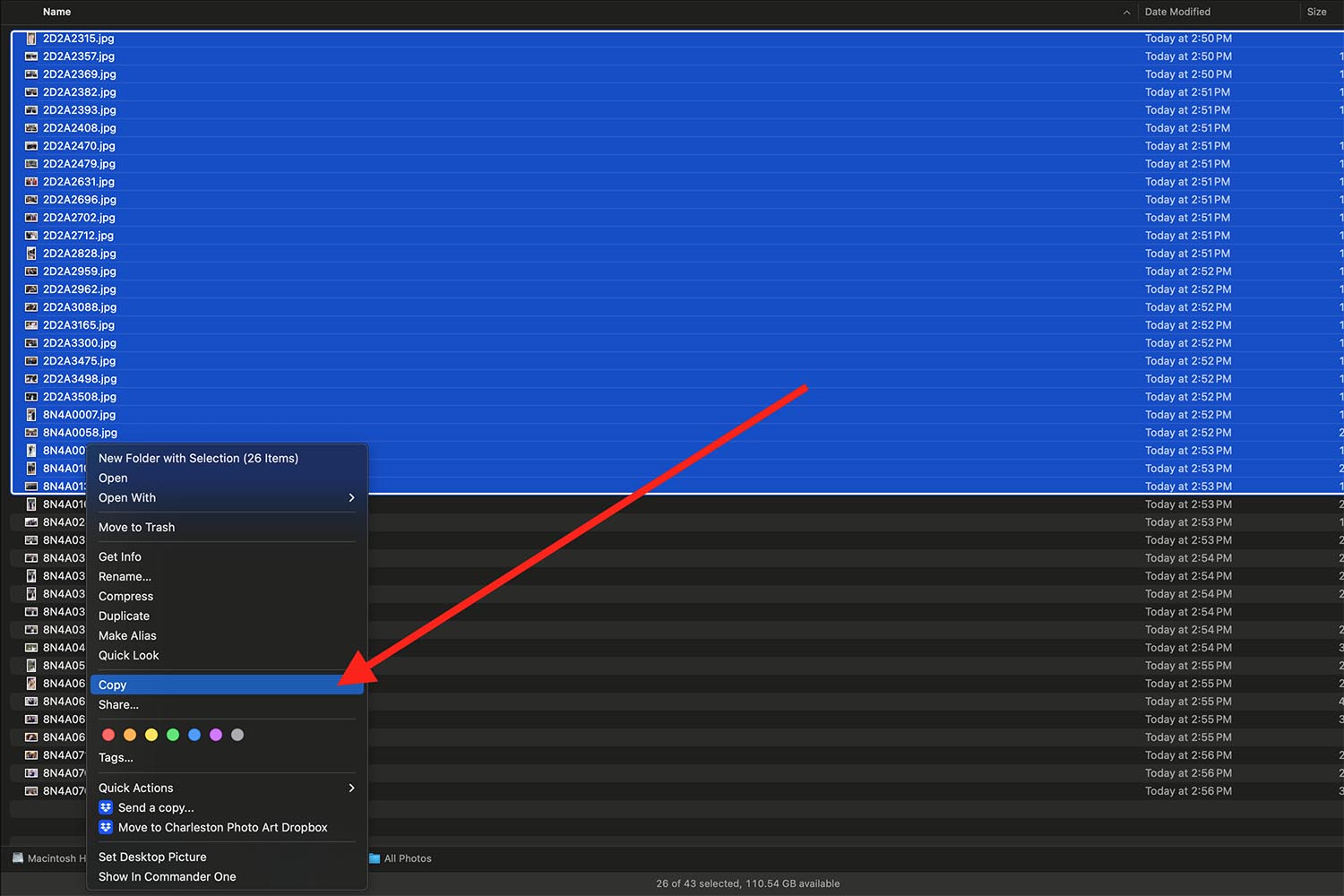
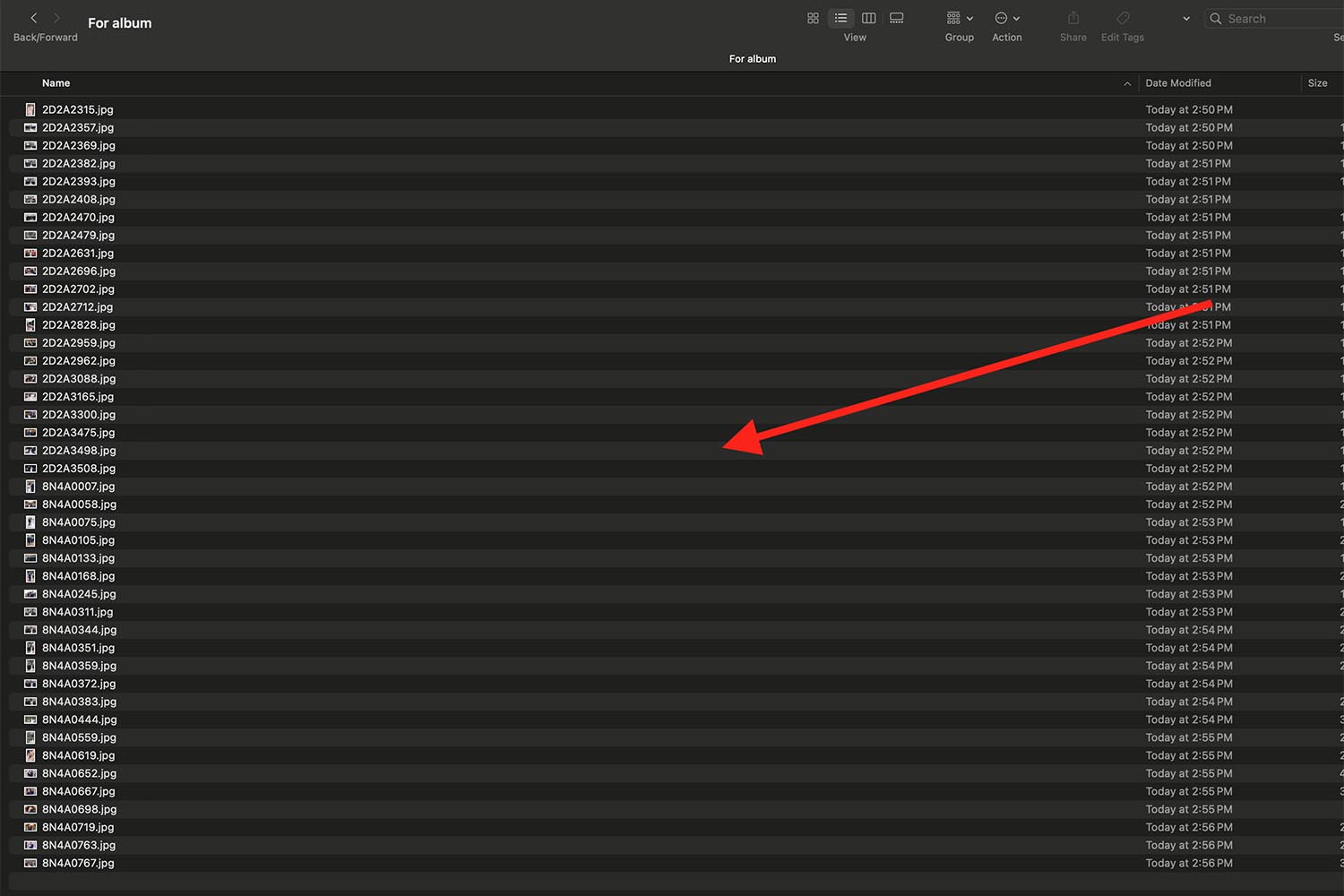
Step 4
After saving the files for album/large prints on your computer, you can create a free account on Dropbox. Just enter your email and full name to get 2GB for your files. This is enough to store the selected photos.
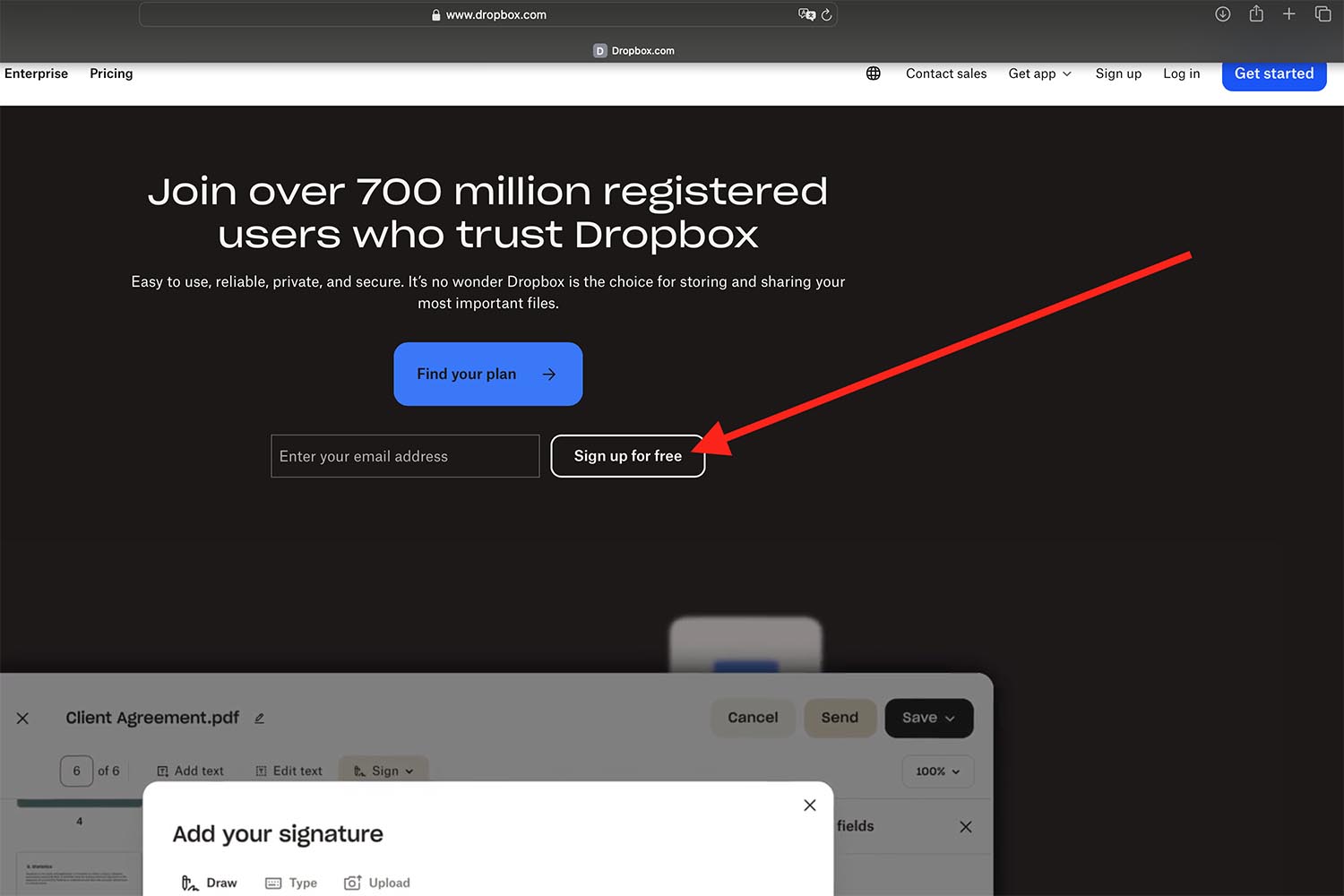
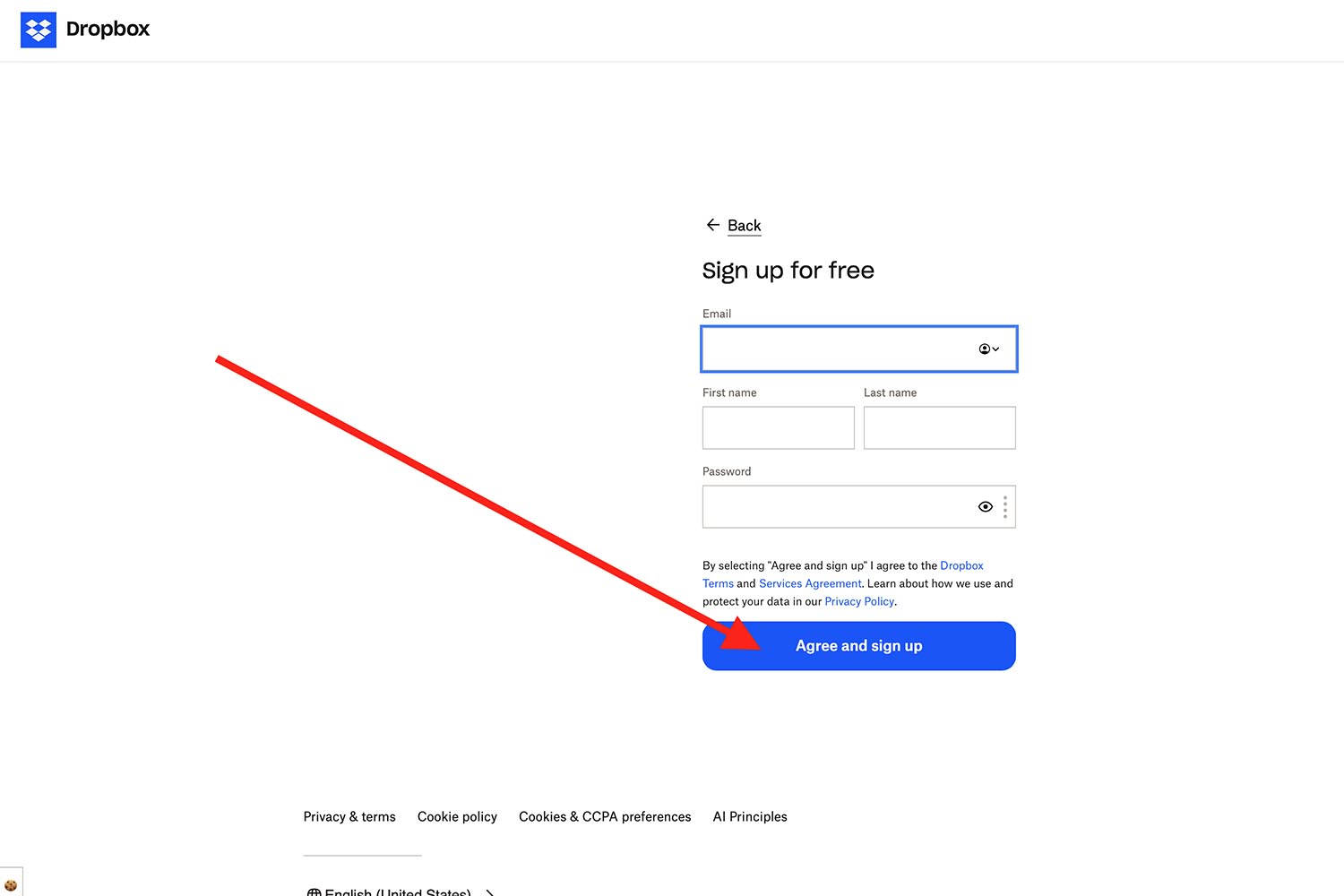
Step 5
Verify your email to start using the free Dropbox storage.
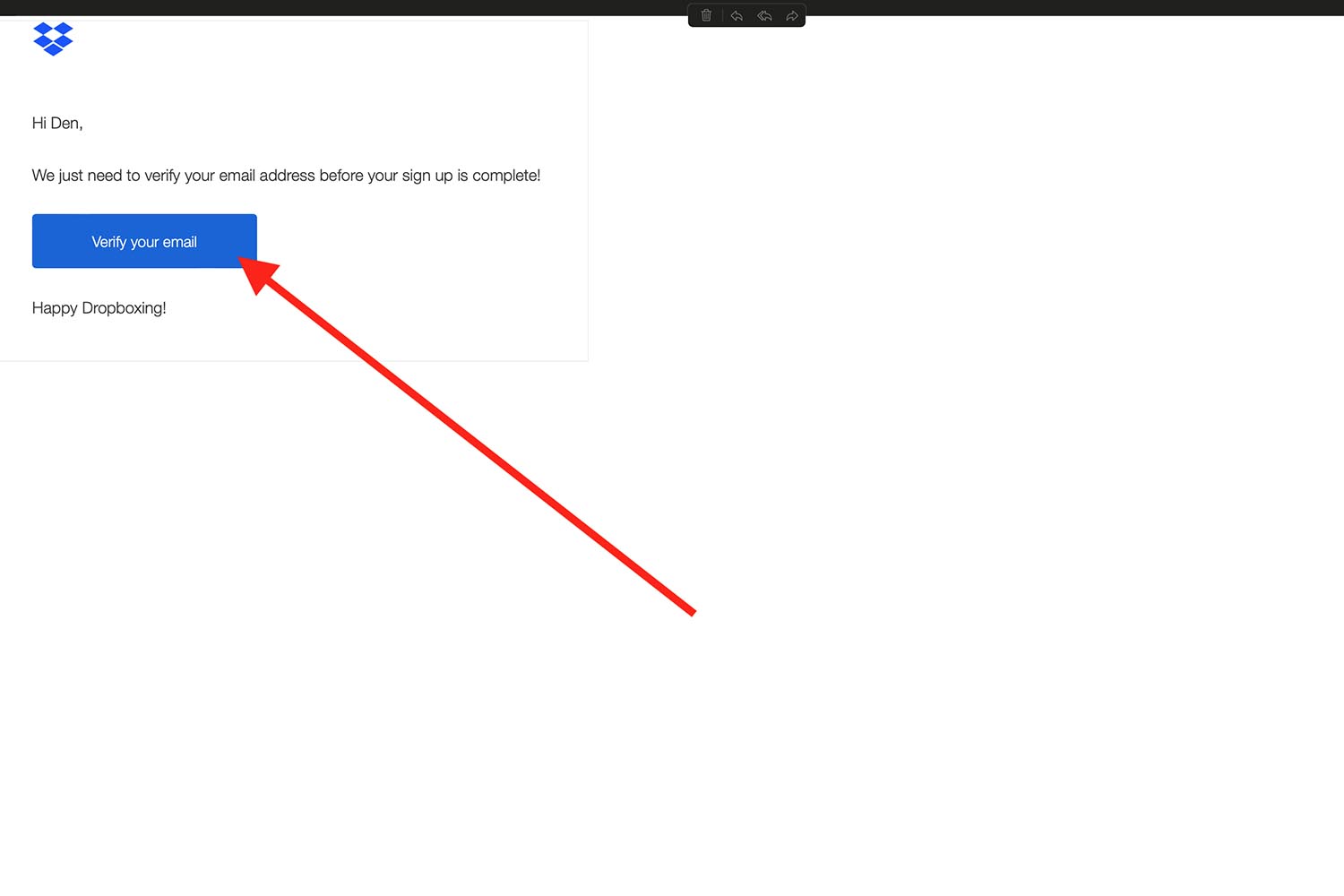
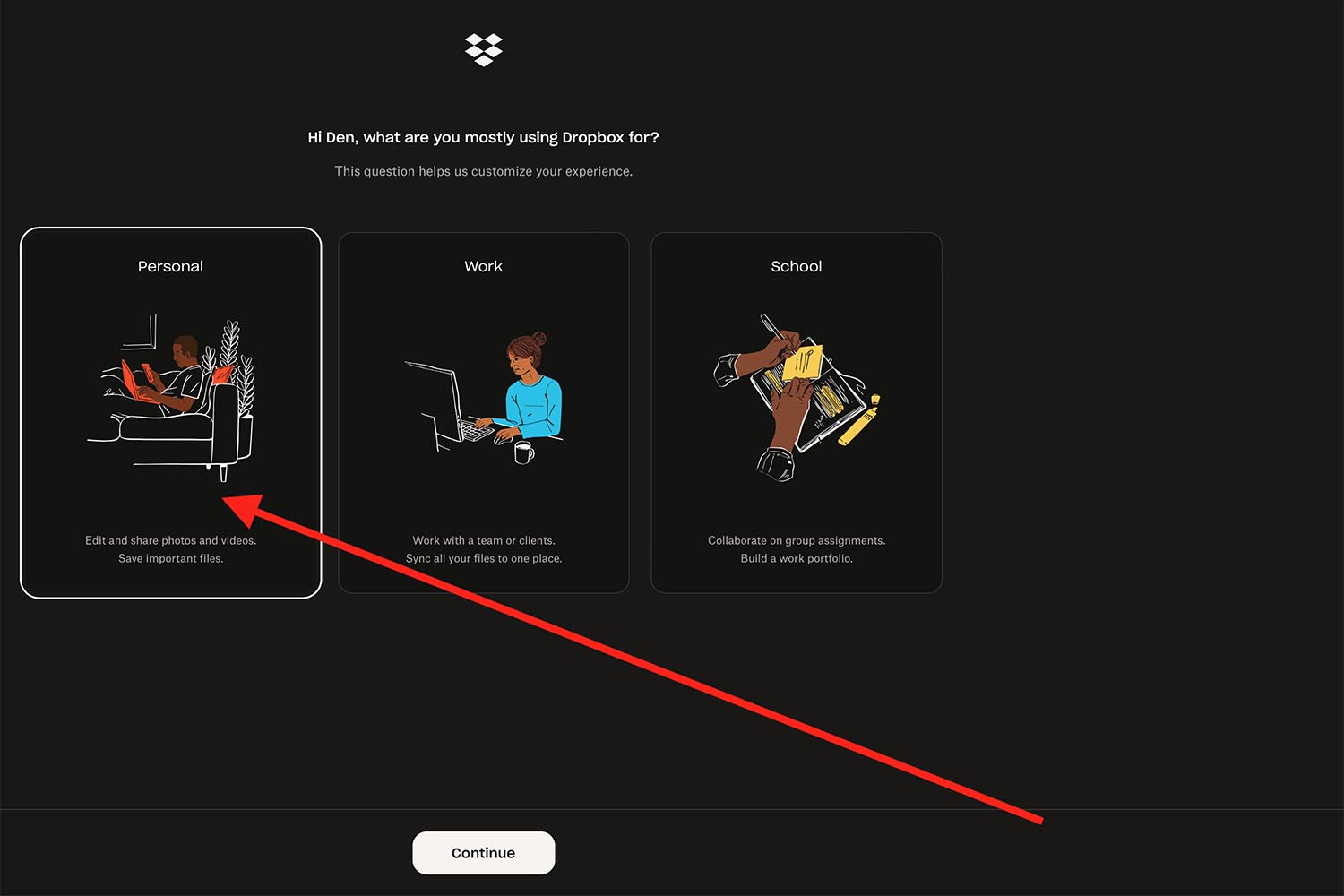
Step 6
Go to your profile and click “Create” to create a folder. Choose an option called “Folder” among other types of folders.
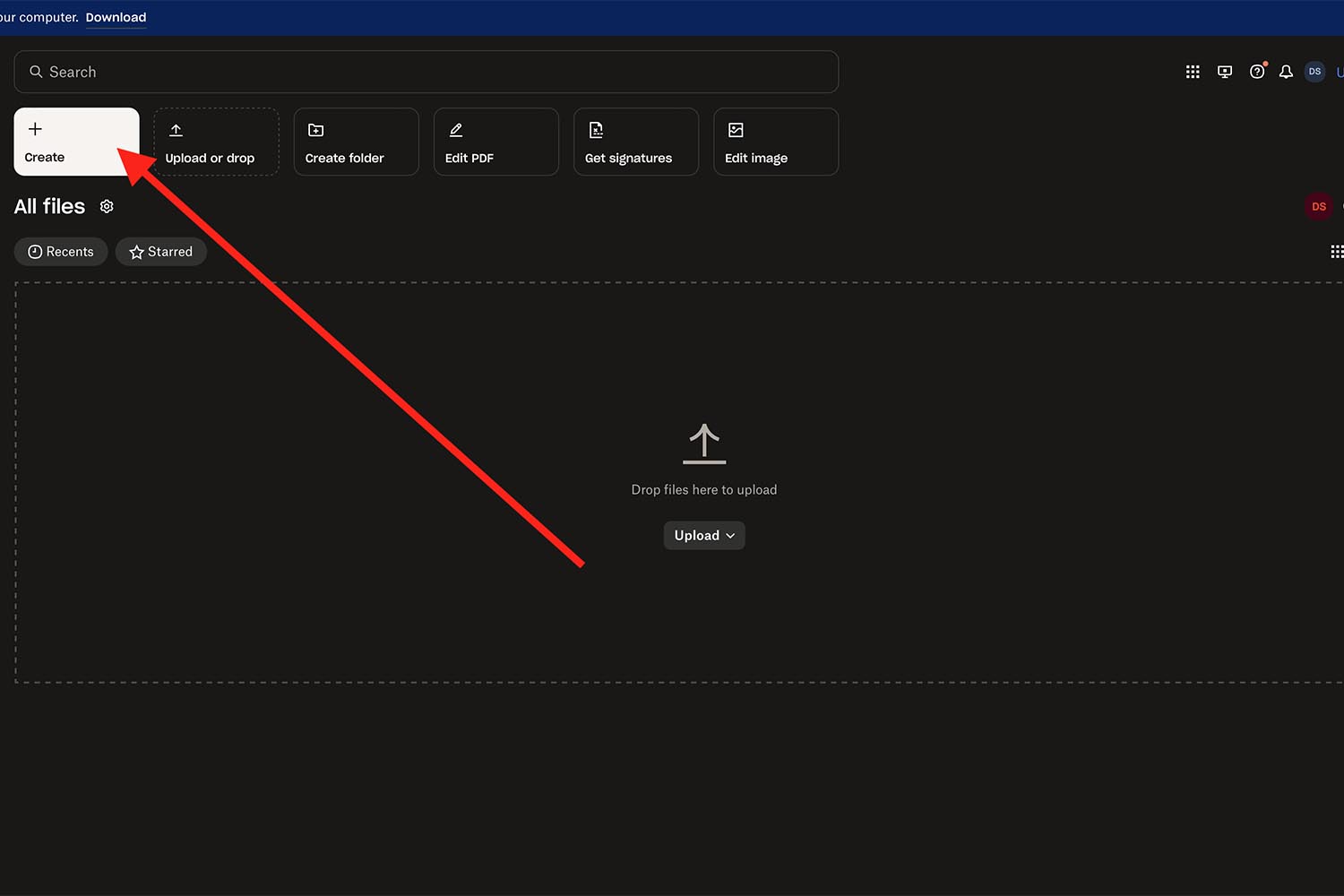
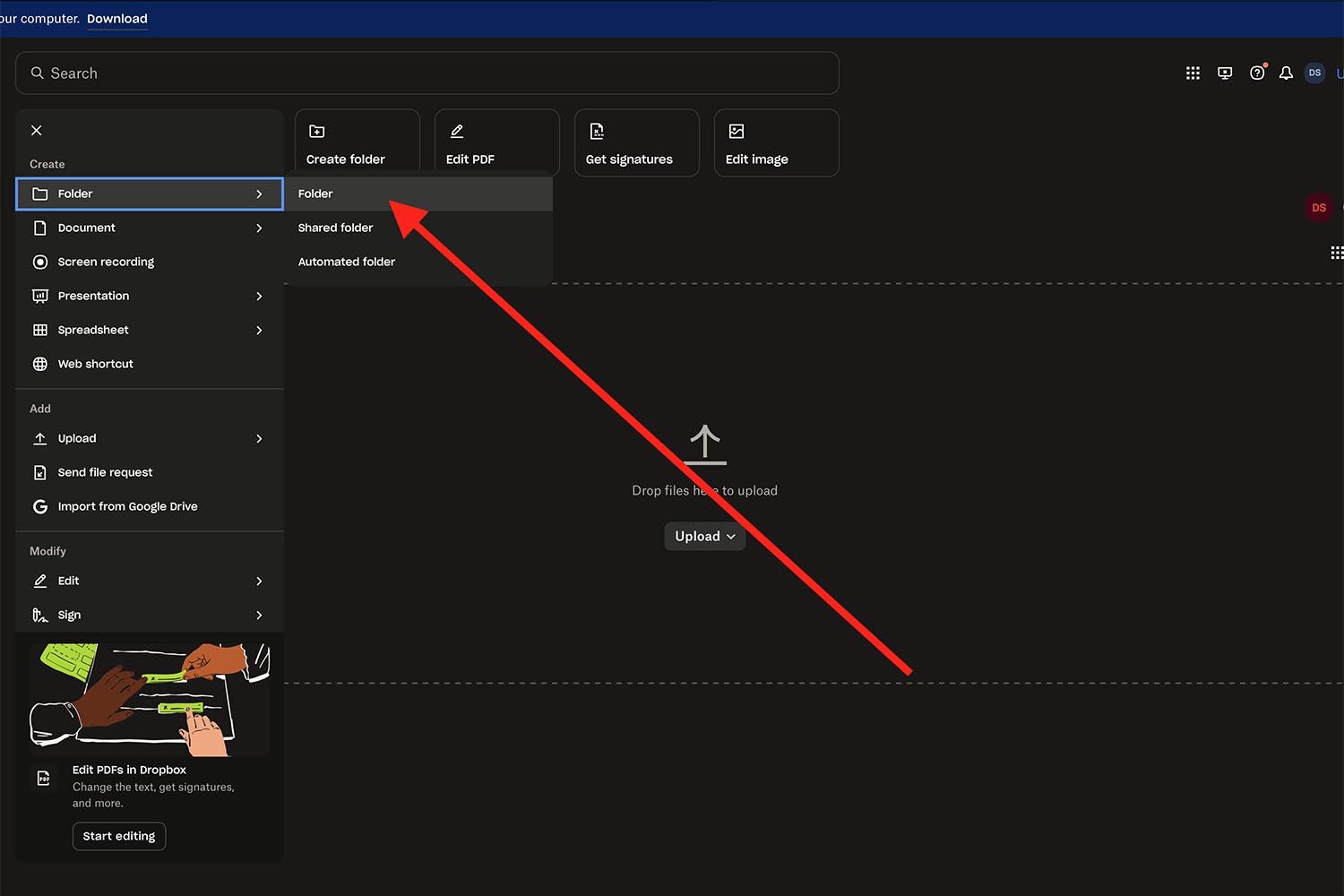
Step 7
Name the folder “Album [event date]” or “Big prints [event date]”.
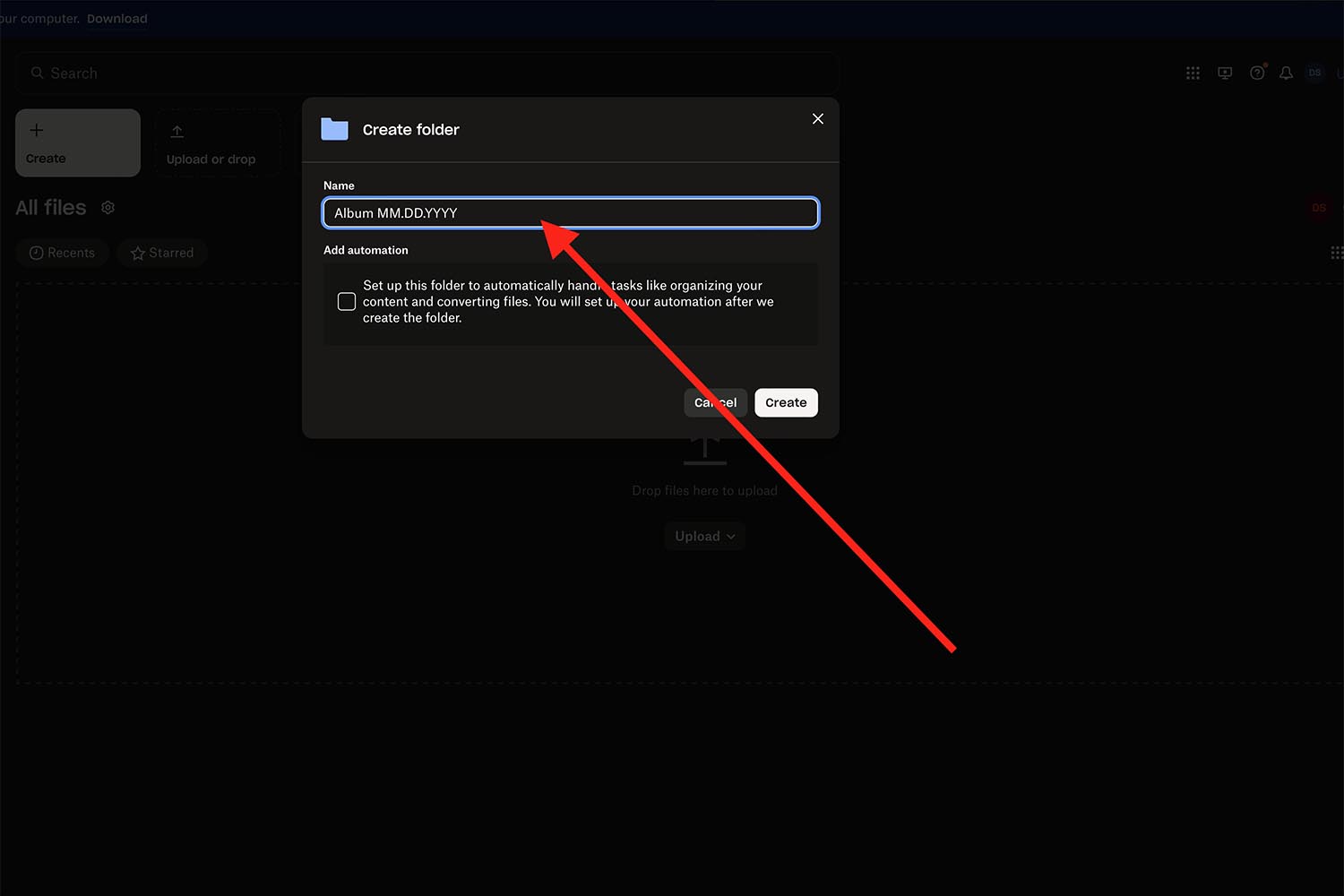
Step 8
To upload the selected photos click the button “Upload or drop” and choose the files you selected for album/large prints.
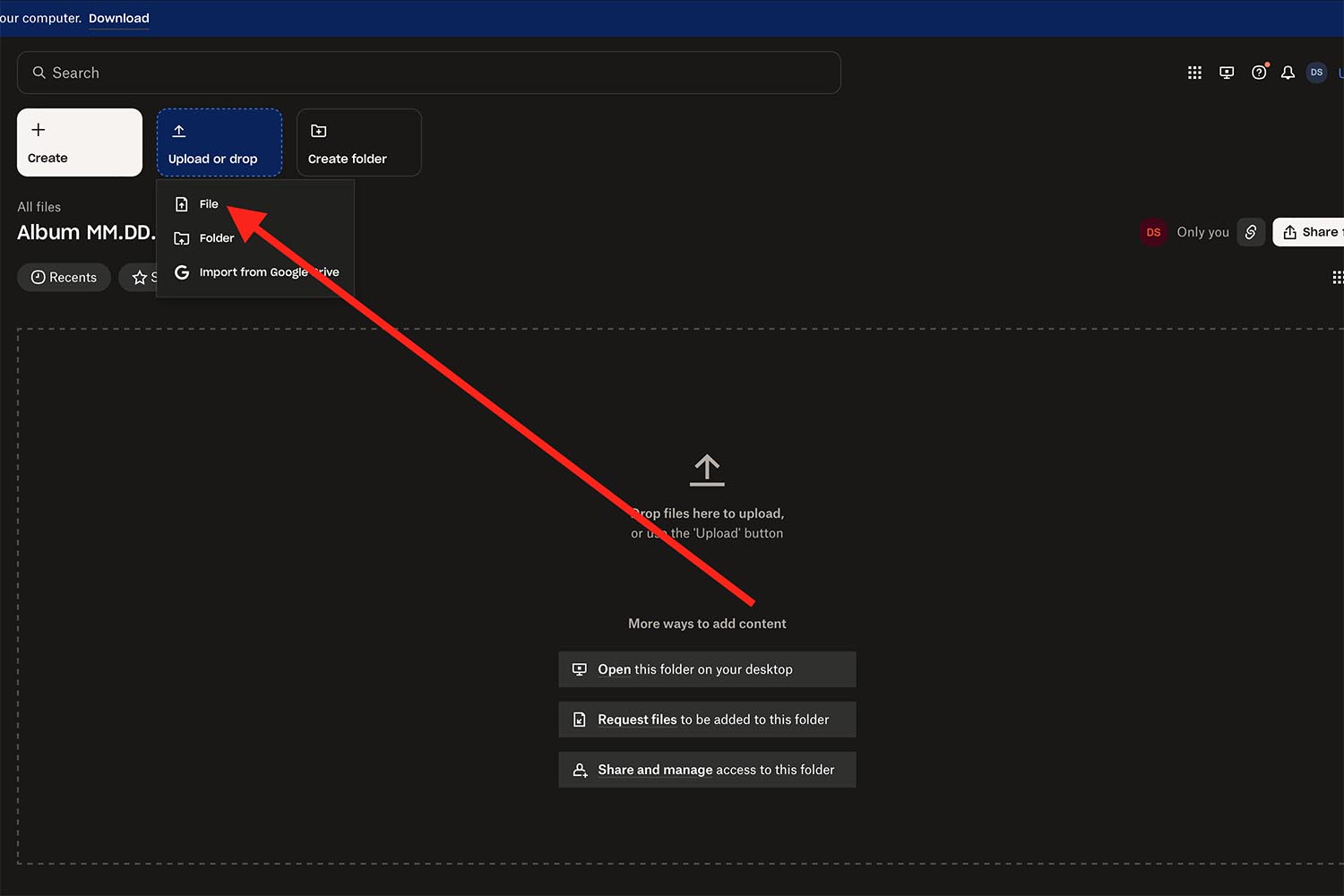
Step 9
The uploading speed depends on your internet speed and can take several minutes. Once the uploading is finished, make sure the total quantity of uploaded files is the same as the quantity in the folder on your computer.
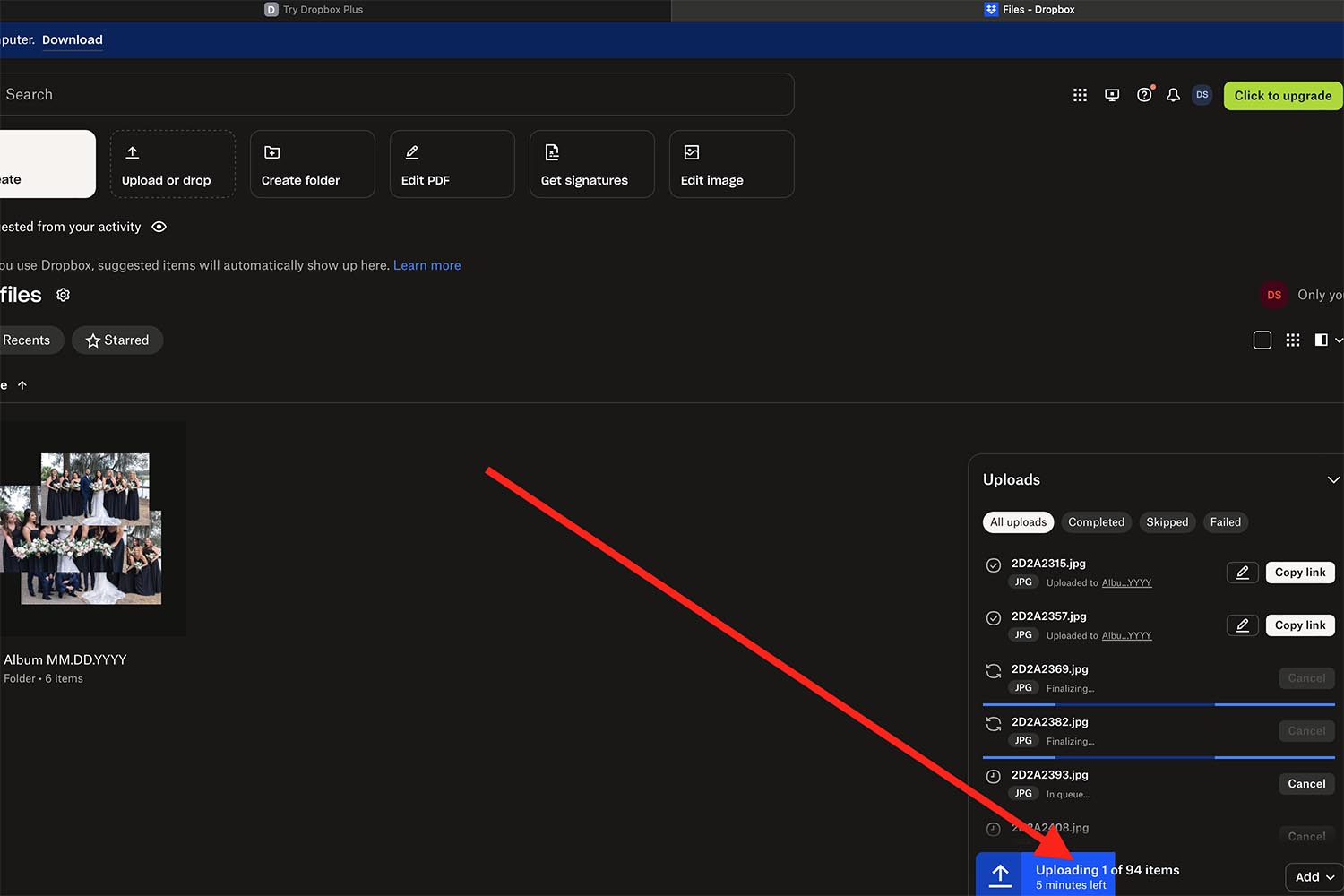
Step 10
Once you’re sure that all files are uploaded, click the “Share selected” button, then “Create and copy link”.
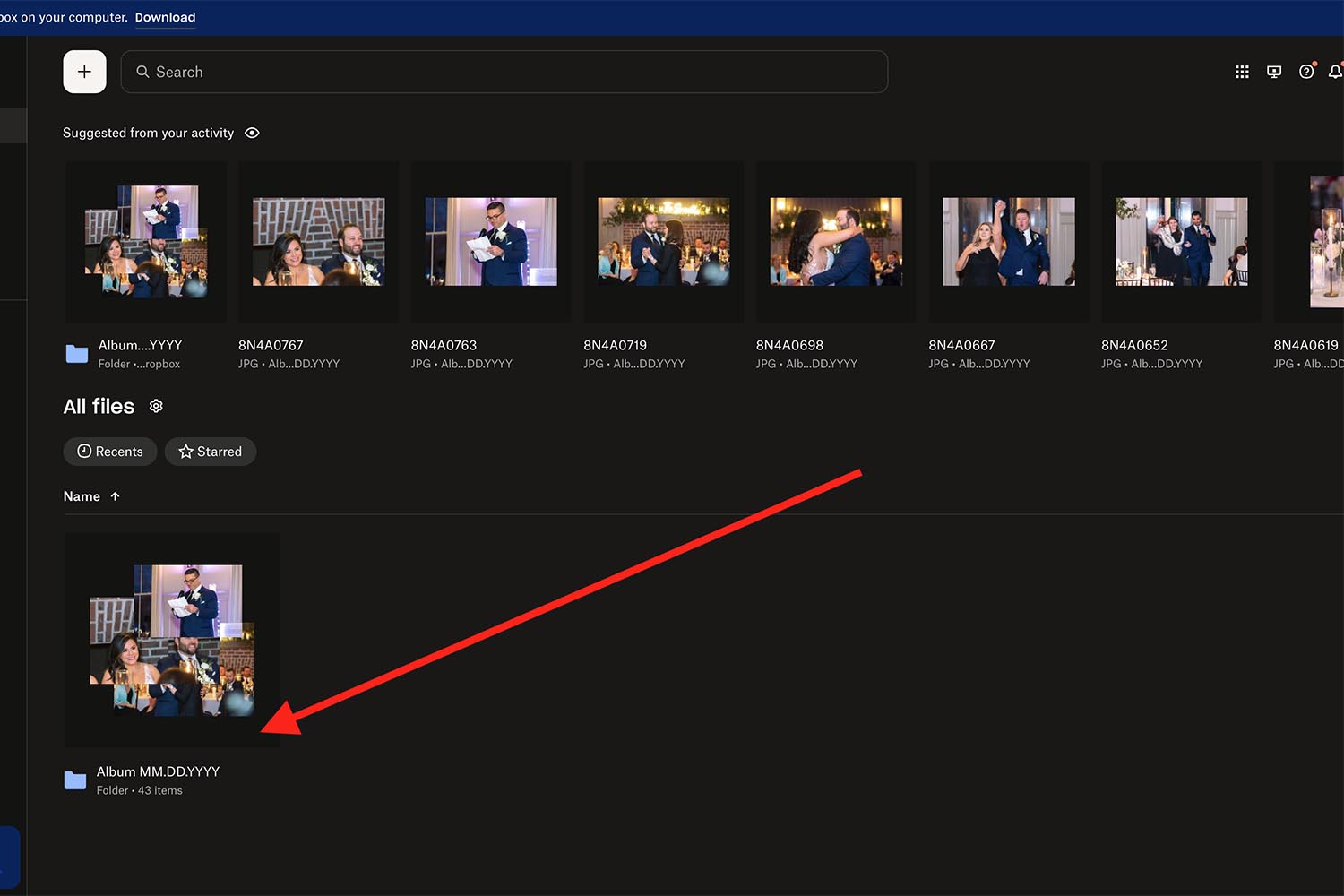
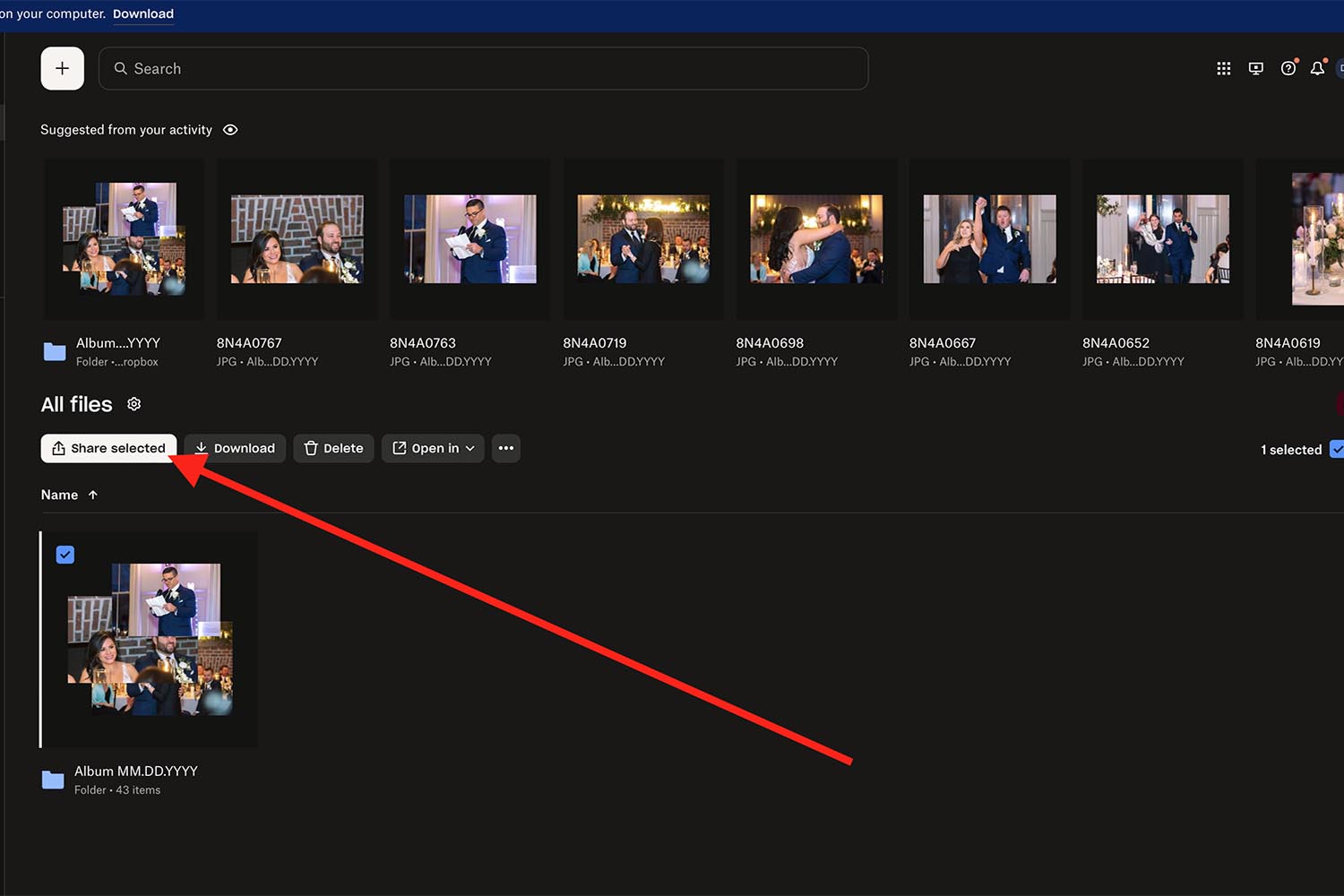
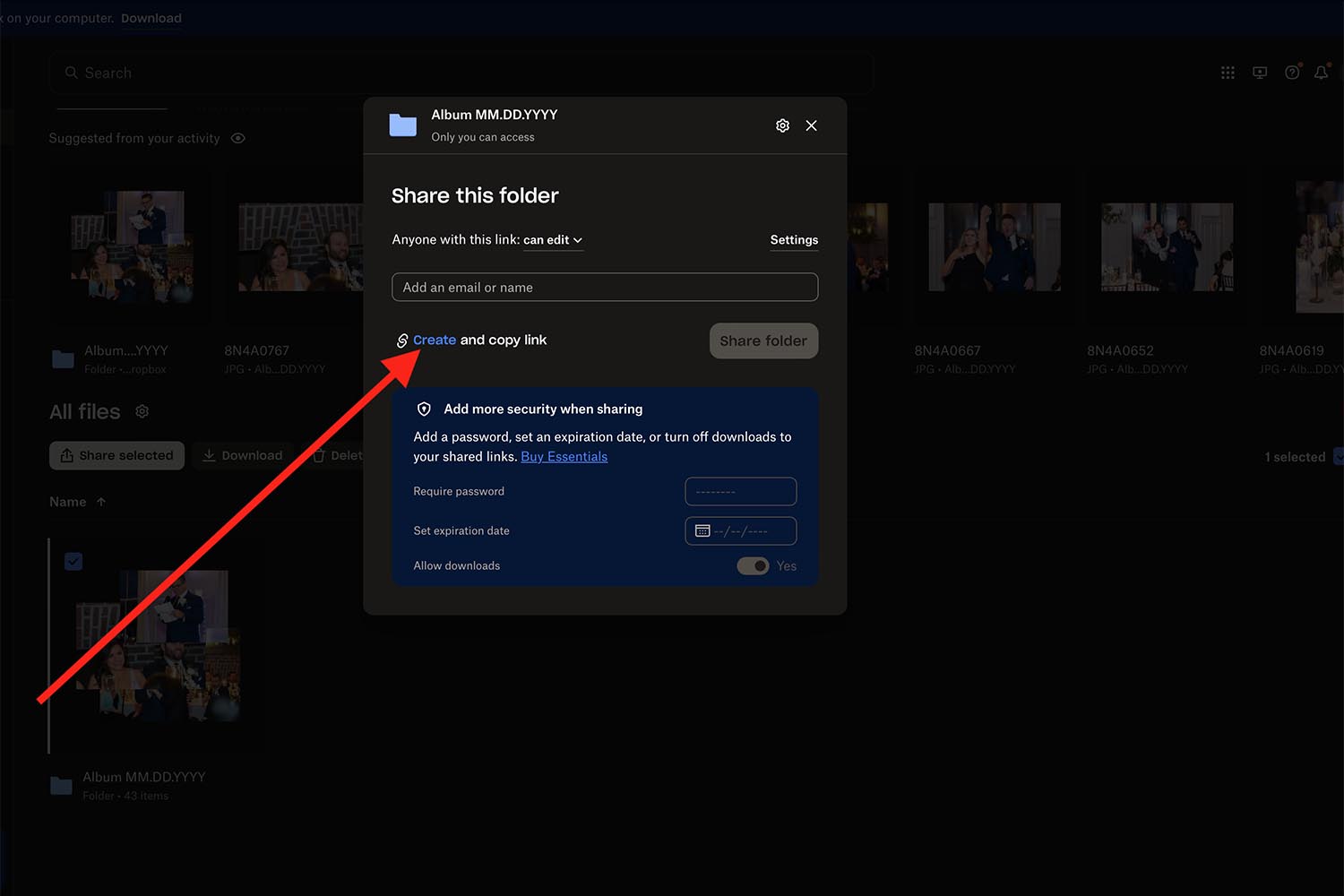
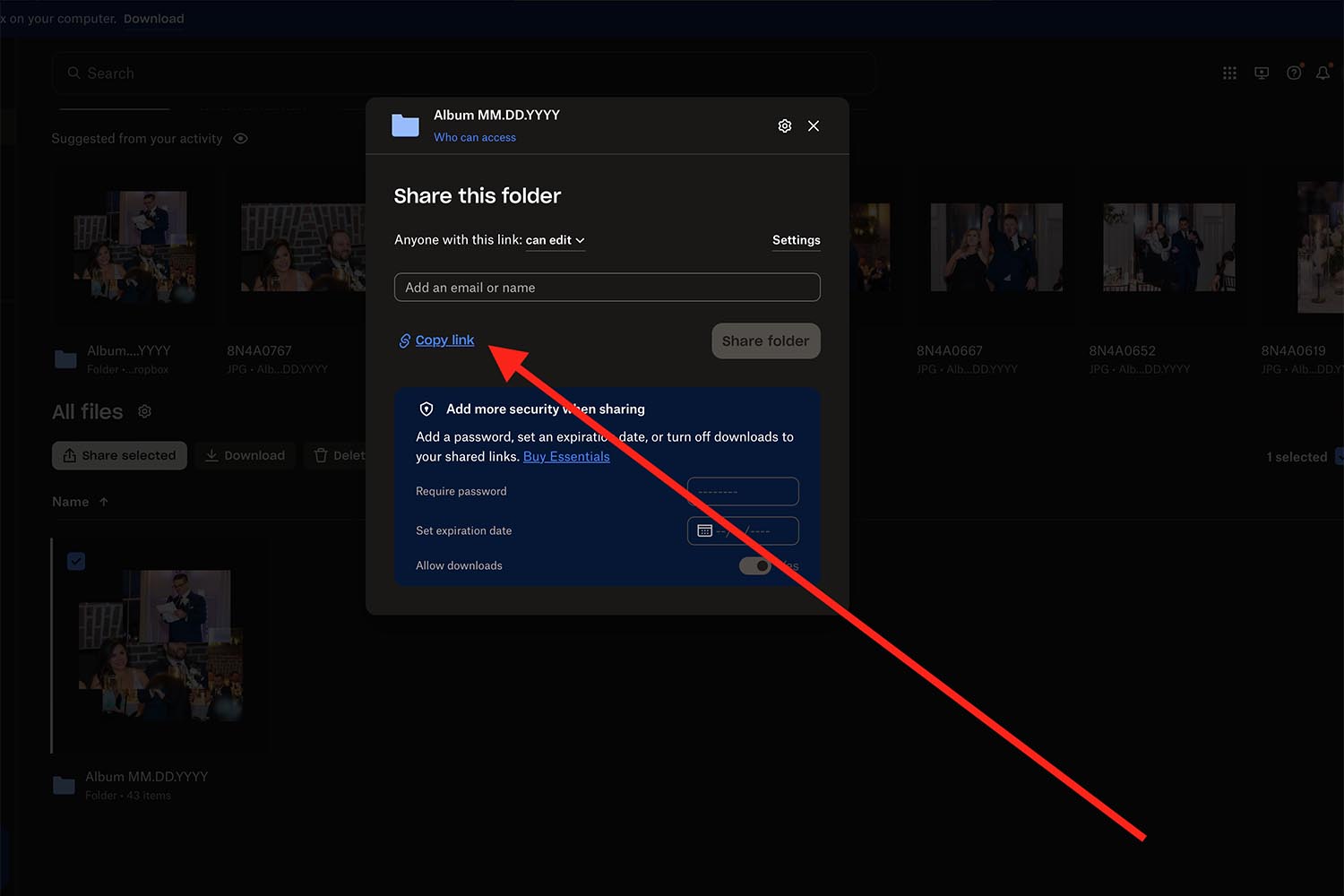
Step 11
Send the copied link to me by email. Write a date of your event as an email subject. It will help me to track the event. Please also make sure to write your name and shipping address just to avoid possible mistakes in case you moved to another place.
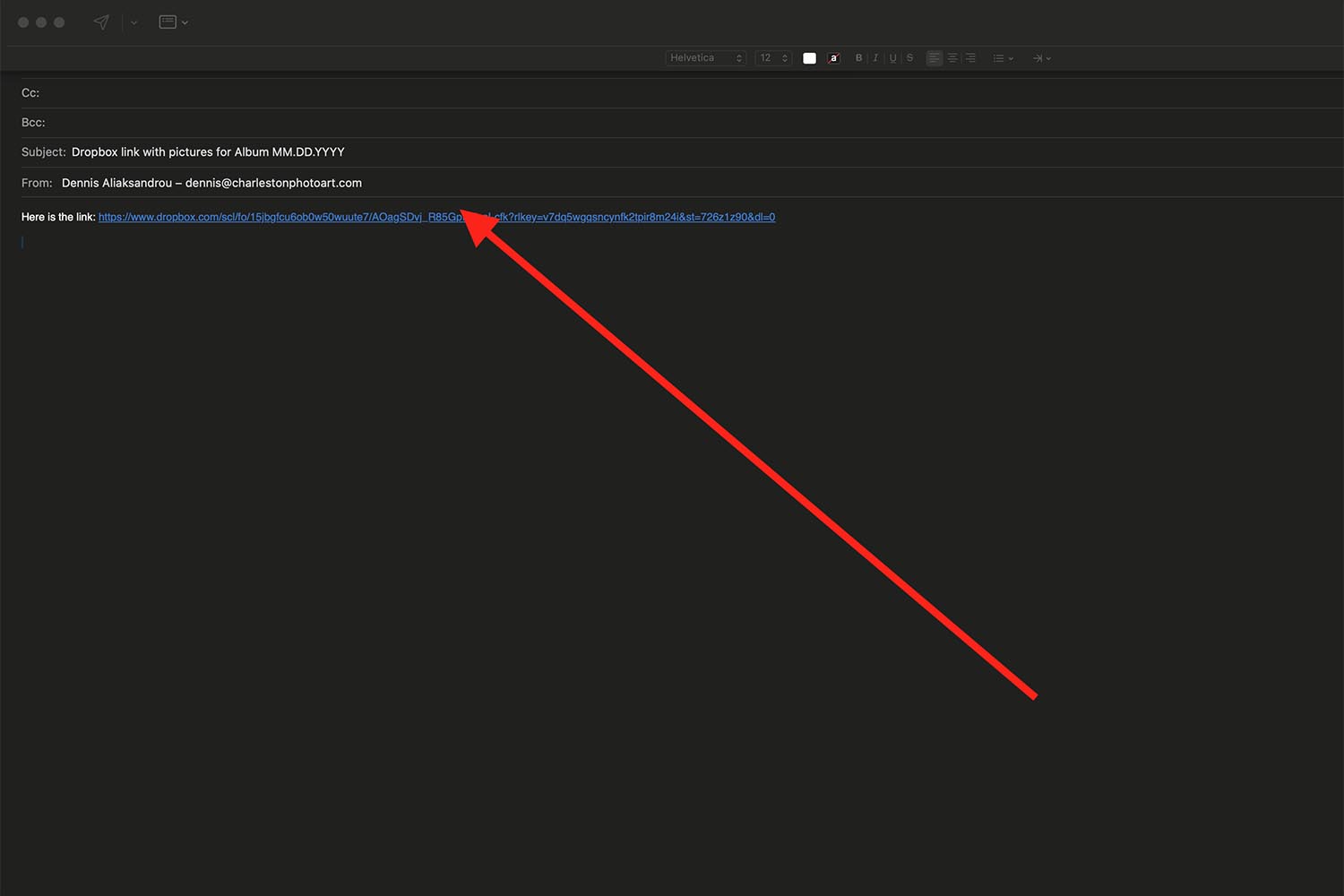
Step 12
We will confirm the receipt of the link by email.
Step 13
For the album option: we will send you a digital album in 1-10 days for confirmation. We will order the album after getting your confirmation. The ready album will be sent straight to your house or other place we agreed upon before.

Article author:
Dennis A. / Lead Photographer